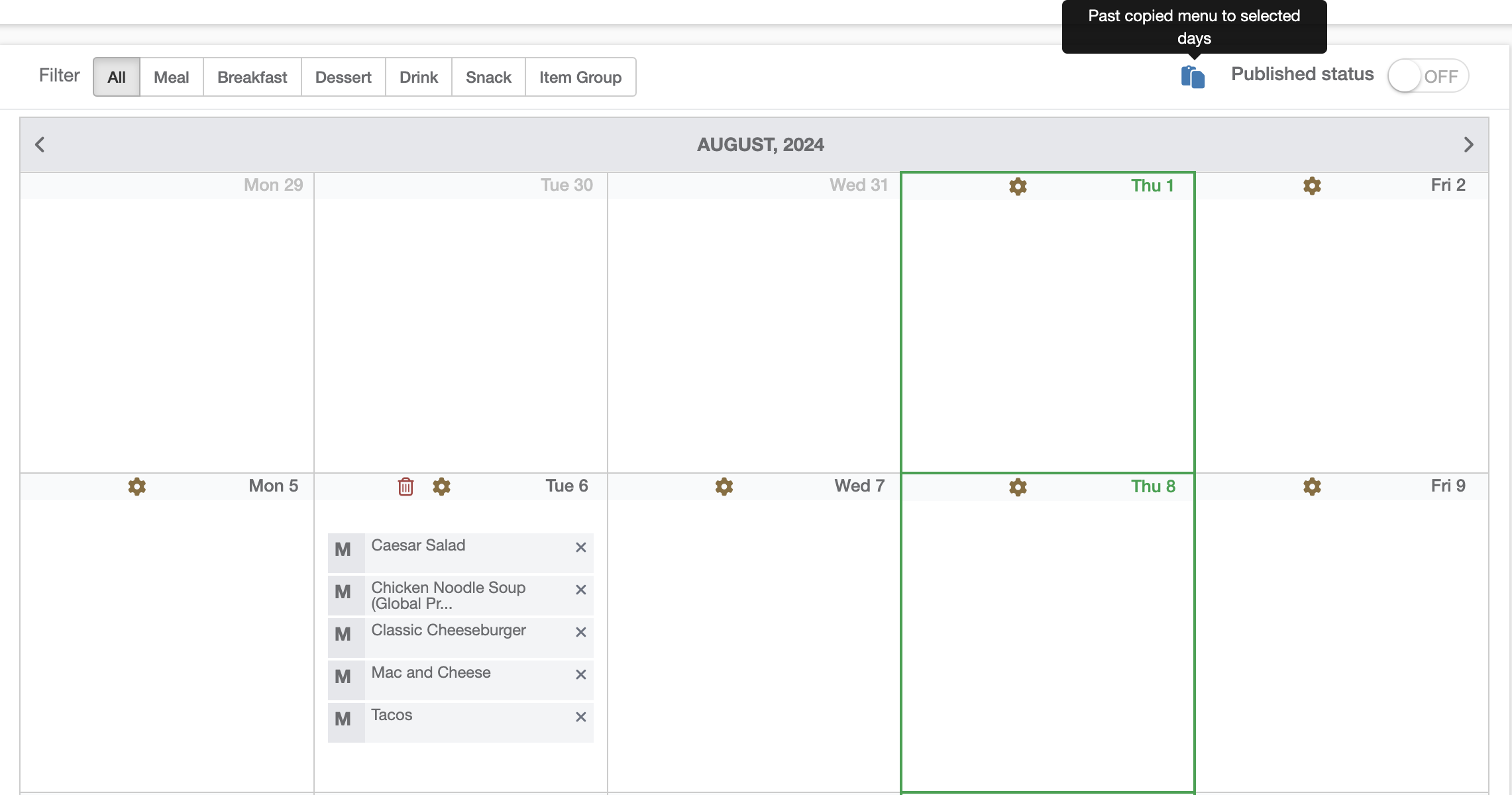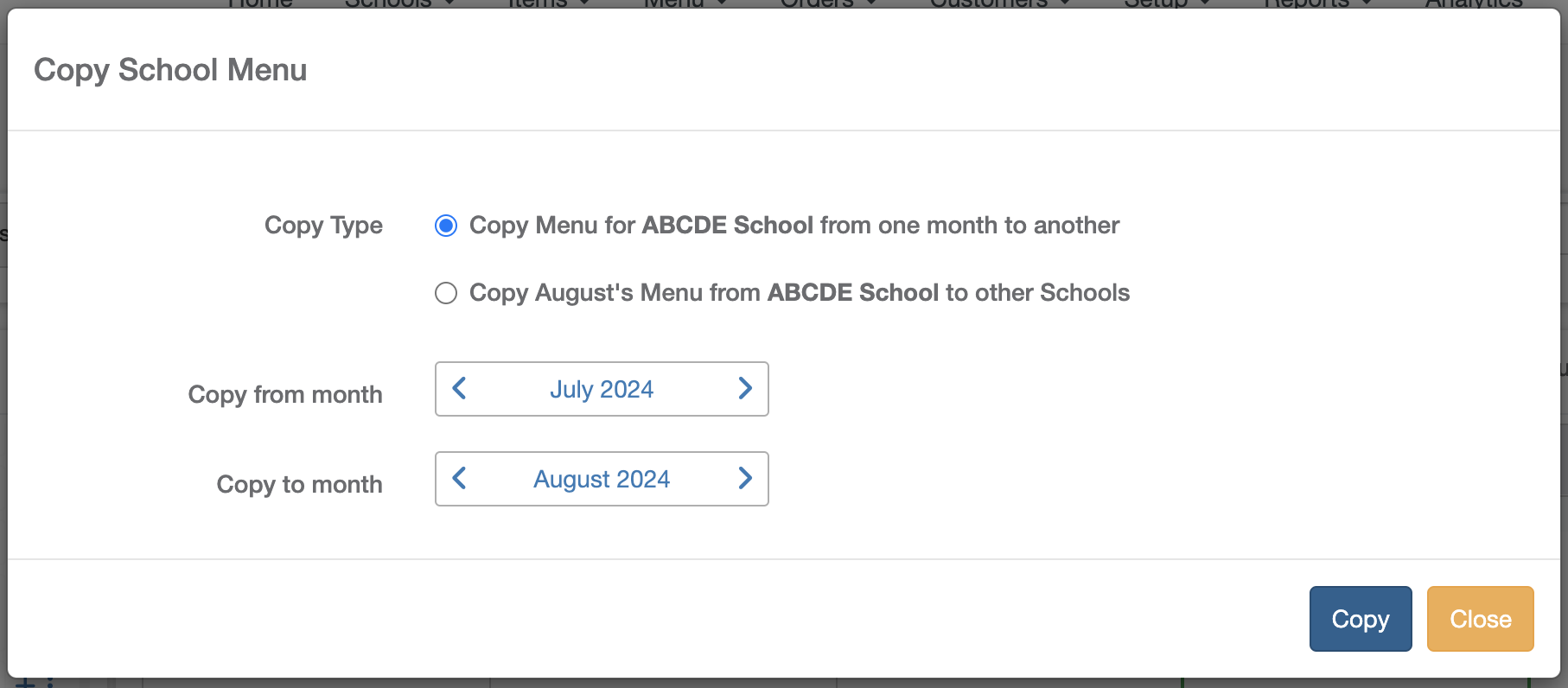Add an Item to more than 1 day
It is highly likely that you will have menus rotating by days of the week i.e. fixed set of Menu Items for all Mondays of the month.
To achieve this, you can select multiple Calendar days by holding your Ctrl key on the keyboard and using the mouse click to select multiple days as shown in screenshot below.
Once you have selected the desired days of the month, simply use the + button next to the item to add that item to the selected days.
Copy all menu items for a selected Day to other days of the month
Select the day of the month you want to use as the source menu, click on the Copy selected day's menu button as shown below.
Clicking the copy button puts the source menu into your clipboard.
Now select the days of the month you want to copy the source menu to. Once the days are selected, click on the Paste Copied Menu button as shown below.
Copy a Month's menu to other months
If your menu repeats from month to month or mostly stays the same with minor adjustments for the new month, you can use the Copy Menu feature.
Click on the Copy button as highlighted in the screenshot below.
Clicking copy button will prompt your for the desired target month you want to copy the menu to.