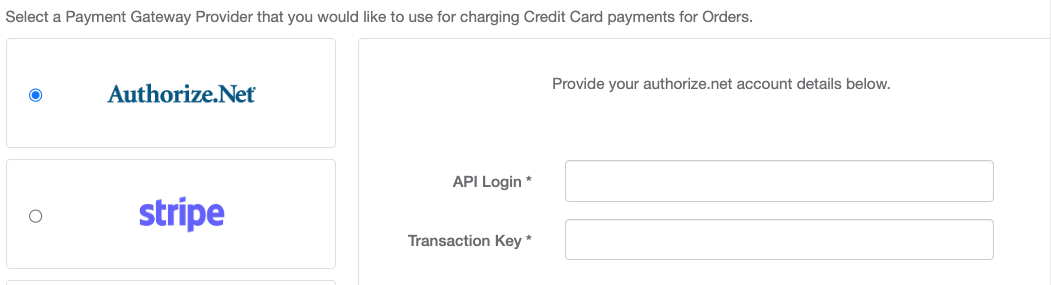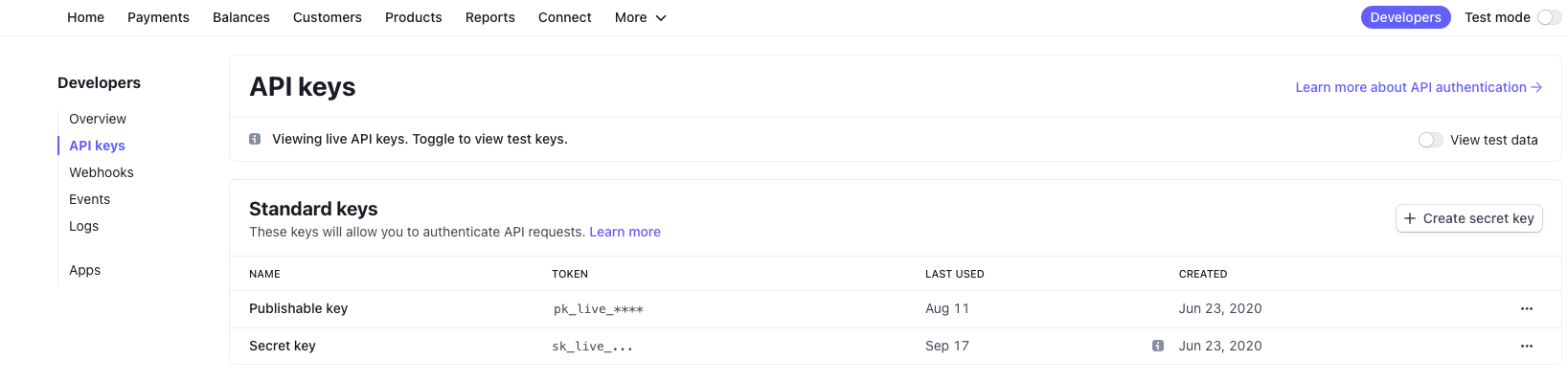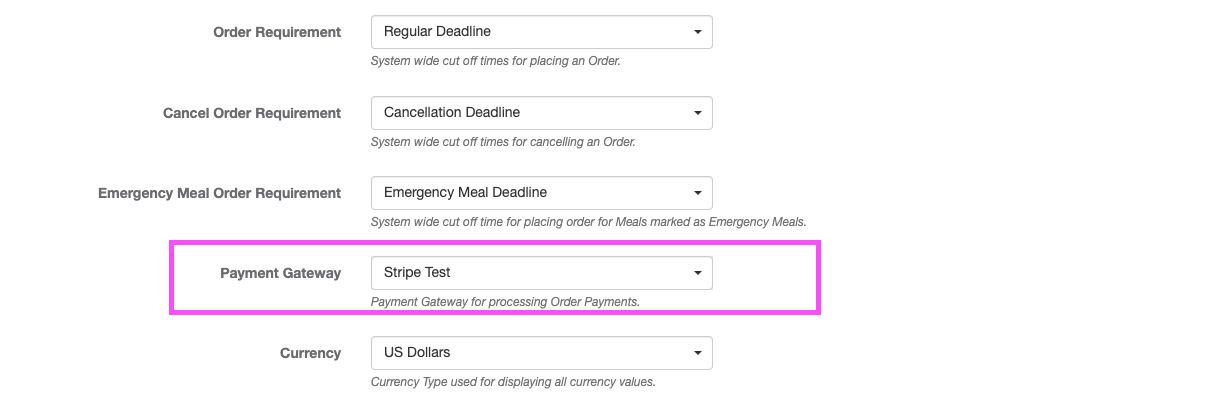SchoolBitez comes with multiple options when it comes to selecting the Payment Gateway for collecting Credit Card payments from your customers.
Following Payment Gateways are offered: -
Stripe.com
Square.com
Authorize.Net
To setup your Payment Gateway, go to Setup > Payment Gateways.
Your account comes with 2 out of the box TEST gateways. You should either modify either of these gateways to use your own payment gateway keys or set up a new one by clicking on the Create New button.
Setting up Stripe.com Payment Gateway
In order to setup your stripe.com payment gateway, you will need to login into your Stripe account and click on the Developers button to view your API Keys as shown below.
You will be copying your Stripe.com account's Secret Key and Publishable Key from the above screen into your Payment Gateway form in SchoolBitez.
Once you have configured your payment gateway, go to System > Setup and select your Payment Gateway as the system wide payment gateway to use for CC payments.
Setting up an Authorize.net Payment Gateway
Login into your authorize.net account.
After you are logged in, go to Settings page. On the Settings page (shown below), click on Api Credentials & Keys link.
Grab your Api Login Id and Transaction Key from this page and use these two pieces of credentials to configure your Authorize.net payment gateway in SchoolBitez.